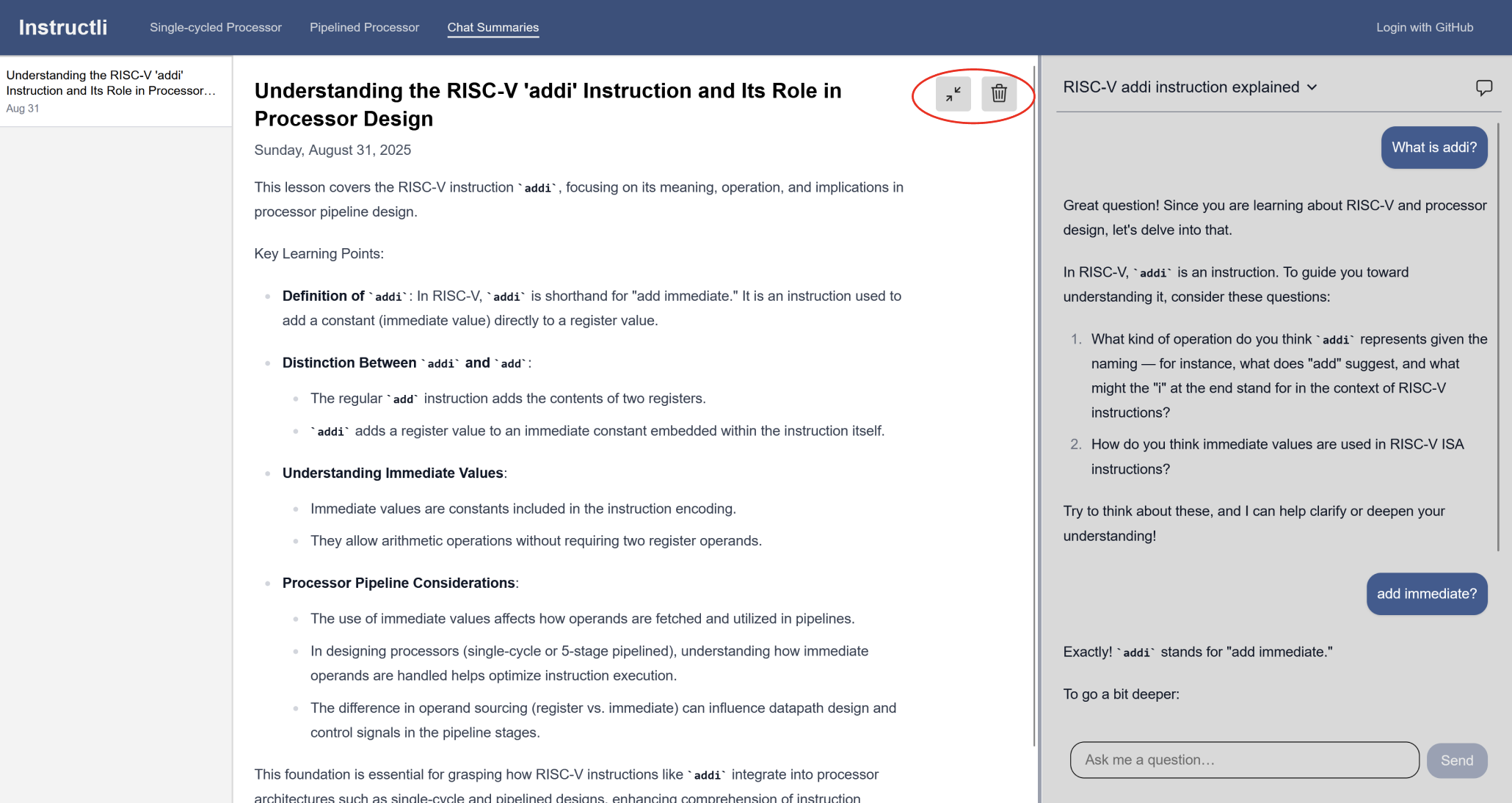Welcome to Instructli
Your AI-powered tutor and learning platform for Computer Organization and Architecture.
About:
Instructli is designed to help guide you through complex diagrams of single-cycle and five-stage pipelined processors using RISC-V Assembly instructions, featuring animations and further in-depth explanations. If any questions arise in relation to those diagrams, feel free to converse and refer to your own specialized AI tutor, as they will always be happy to help.
Please note: A guest session is automatically created once the page loads, so you may continue without signing in. However, signing in afterward will transfer data such as conversations and summaries to your new account.
Single-Cycle Processor Diagram Page:
To visualize an instruction through the single-cycle processor, you can use the two dropdown menus near the bottom of the page. The one on the left allows you to change the instruction type, while the right one changes the exact instruction based on the type. The current selected instruction is displayed in the rectangular textbox right below.
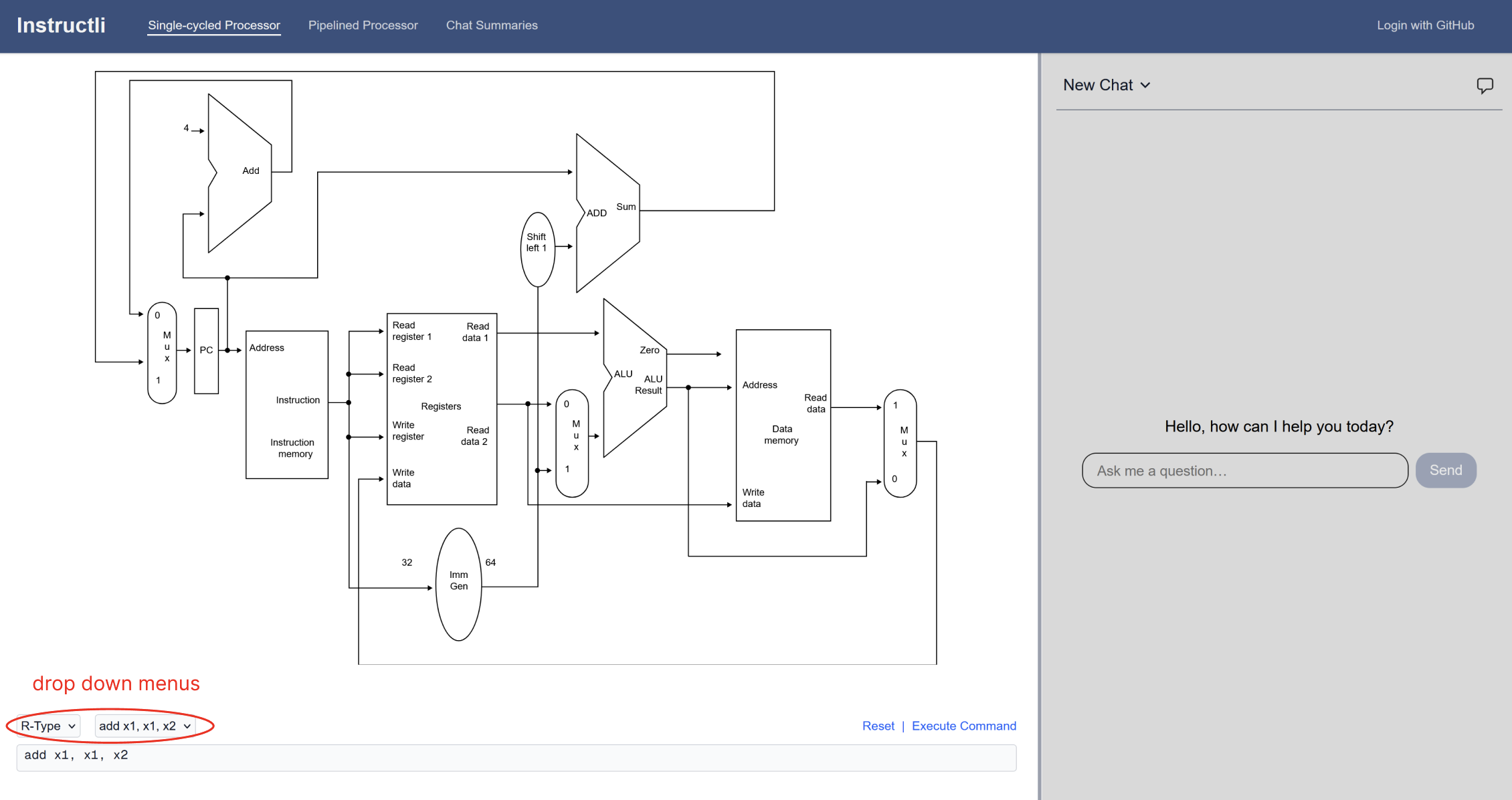
After selecting an instruction, click on the 'Execute Command' text to run the instruction. You should now see the highlighted paths in red, representing which components are being used during the execution of the instruction. If you hover your mouse over certain components, you can view specific information regarding them as well.
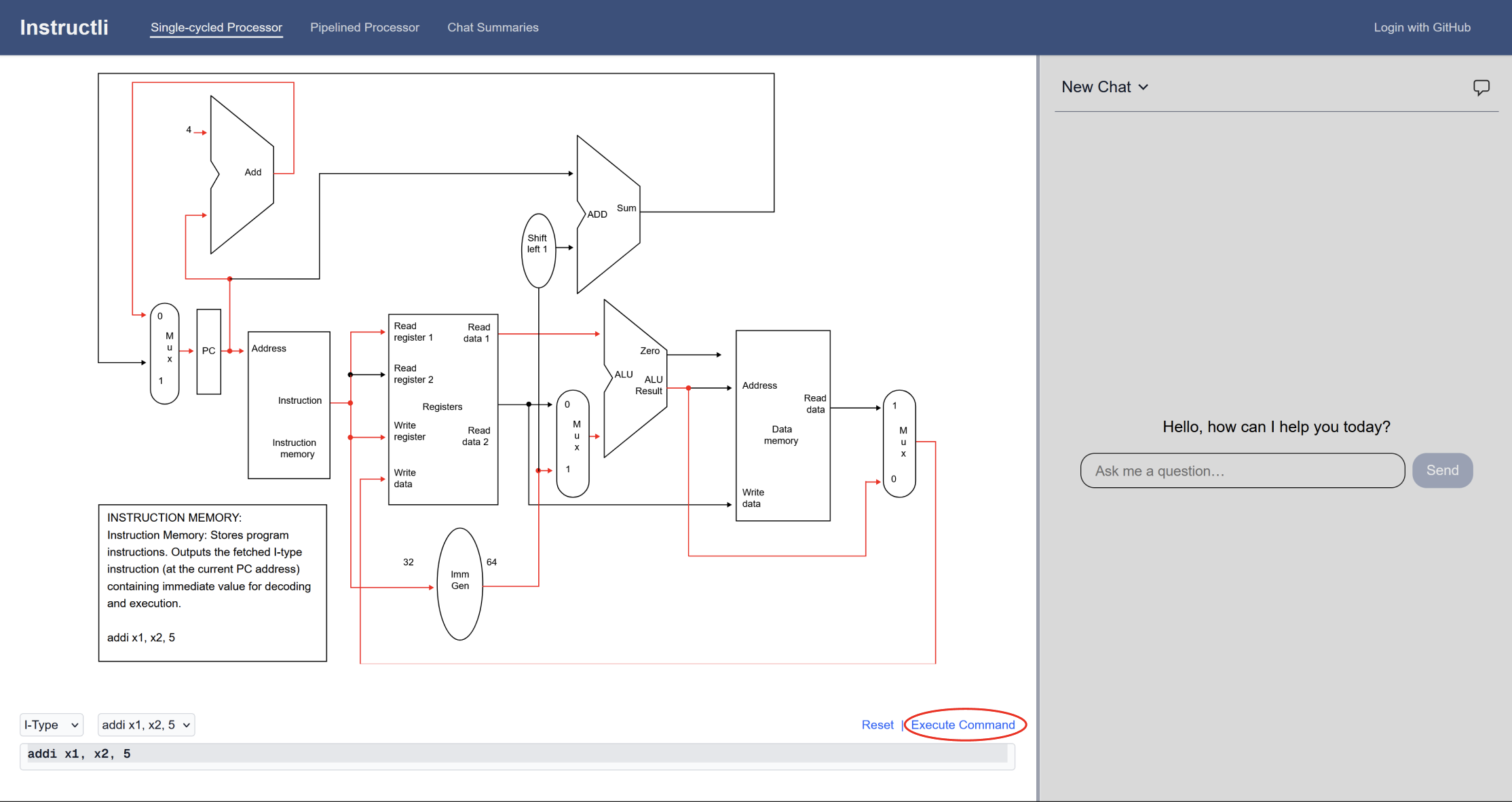
If you wish to change the instruction and execute another, simply select the type and instruction from the dropdowns below and click on the 'Execute Command' text again.
5-Stage Pipelined Processor Diagram Page:
Visualizing instructions on the 5-stage pipelined processor diagram is similar to the single-cycle diagram, but instead of executing instructions line by line, you execute them cycle by cycle. From the dropdown menu on the bottom-left, you are presented with four hazard examples to view: data hazards, control hazards, mixed hazard examples, or no hazards.
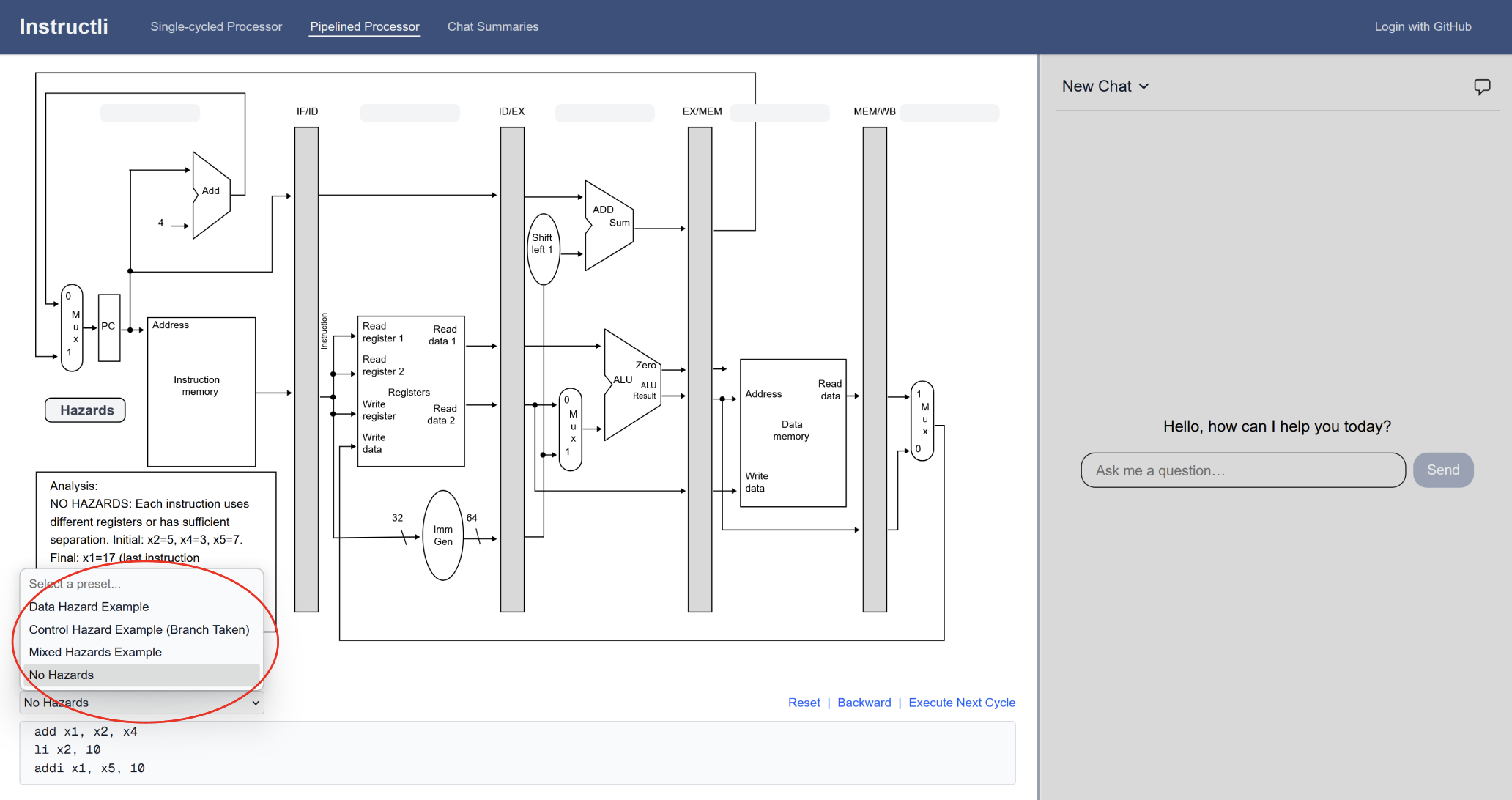
After selecting a hazard preset, click on the 'Next' text, found near the bottom-right of the page, to run the first cycle of the first instruction. This will light up the paths in the diagram that show which components are being used during the execution of the first cycle of the current instruction (highlighted in grey).
On the bottom-left of the diagram, there is a scrollable explanation of each hazard. However, if you hover your mouse over certain components, you can still gain additional information about that component. If a hazard is detected in one of the cycles, the hazard button on the middle-left side of the page will turn red, and you can hover your mouse over it to get a detailed description.
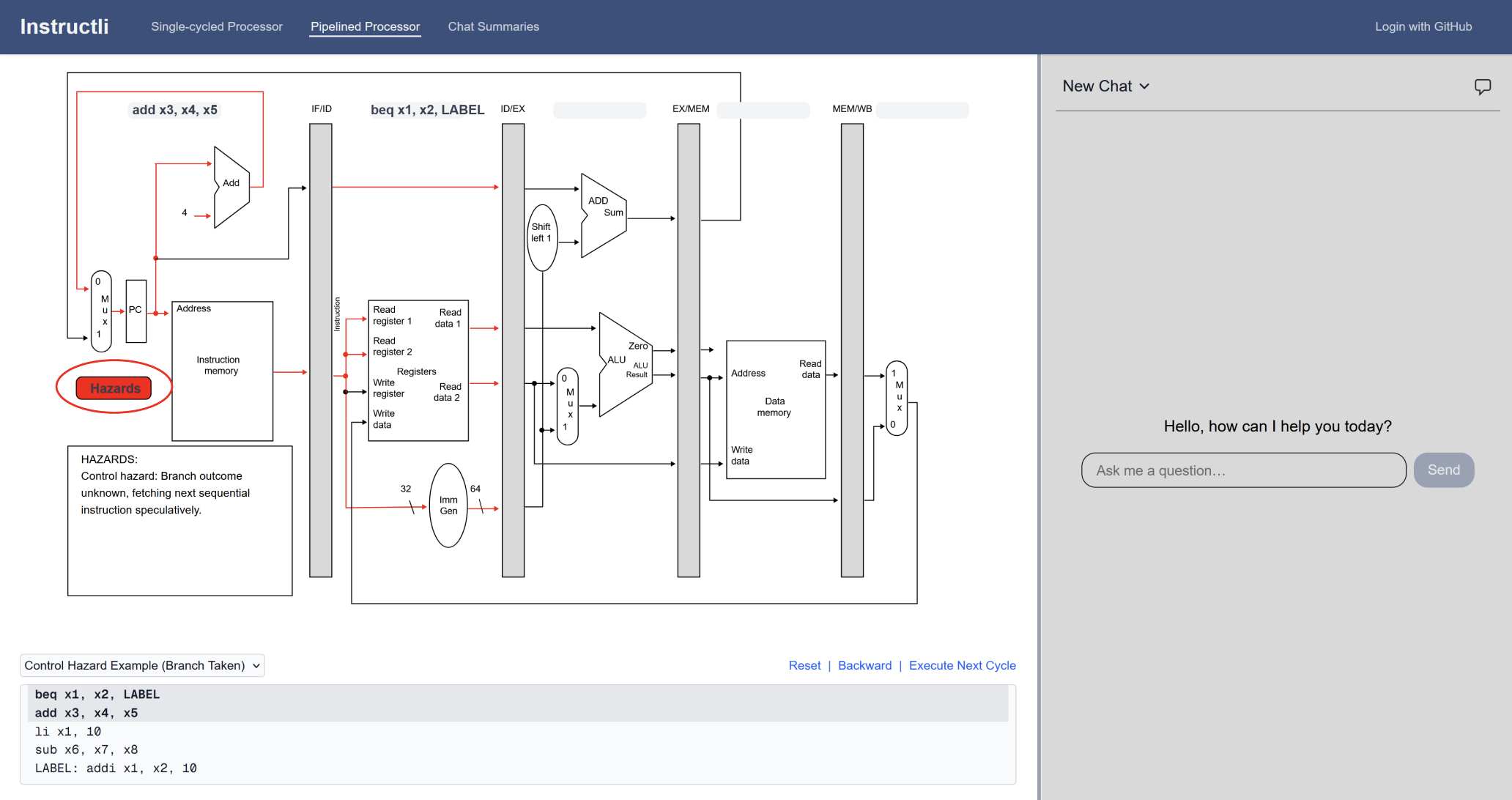
AI Chatbot:
The AI chatbot is located on the far right of the processor diagrams and is always available to assist with any questions. The chatbot is trained in both single-cycle and pipelined processors with RISC-V Assembly instructions. Clicking on the name of the chat at the top of the chatbot panel gives you a dropdown with the following options: 'Rename', 'Summarize', and 'Delete'.
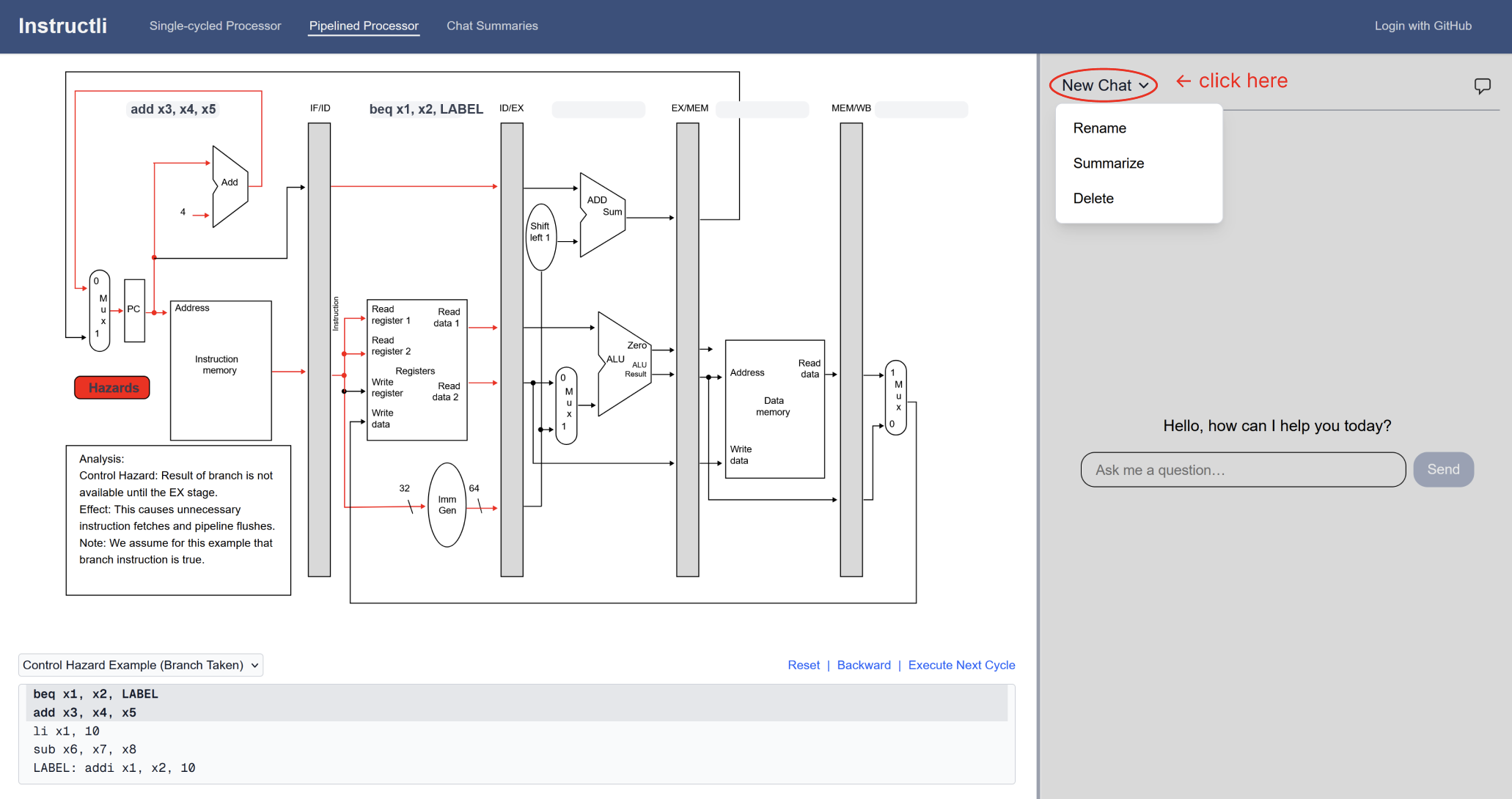
For 'Summarize:', the chat will be summarized and stored within the 'Chat Summaries' page. Once a conversation has been successfully summarized, a blue notification with the words 'summarized' will pop up right beside the chat name. Please note: If you summarize the chat and then delete the chat, the summarization will be deleted as well.
If you click on the + icon on the right side of the chatbot panel, you will get another dropdown menu. The topmost option will allow you to create a new chat, while the other options will lead you to a history of your previous conversations. If the chatbot is prompted with any additional questions unrelated to processor diagrams, you may be redirected to a more relevant topic instead.
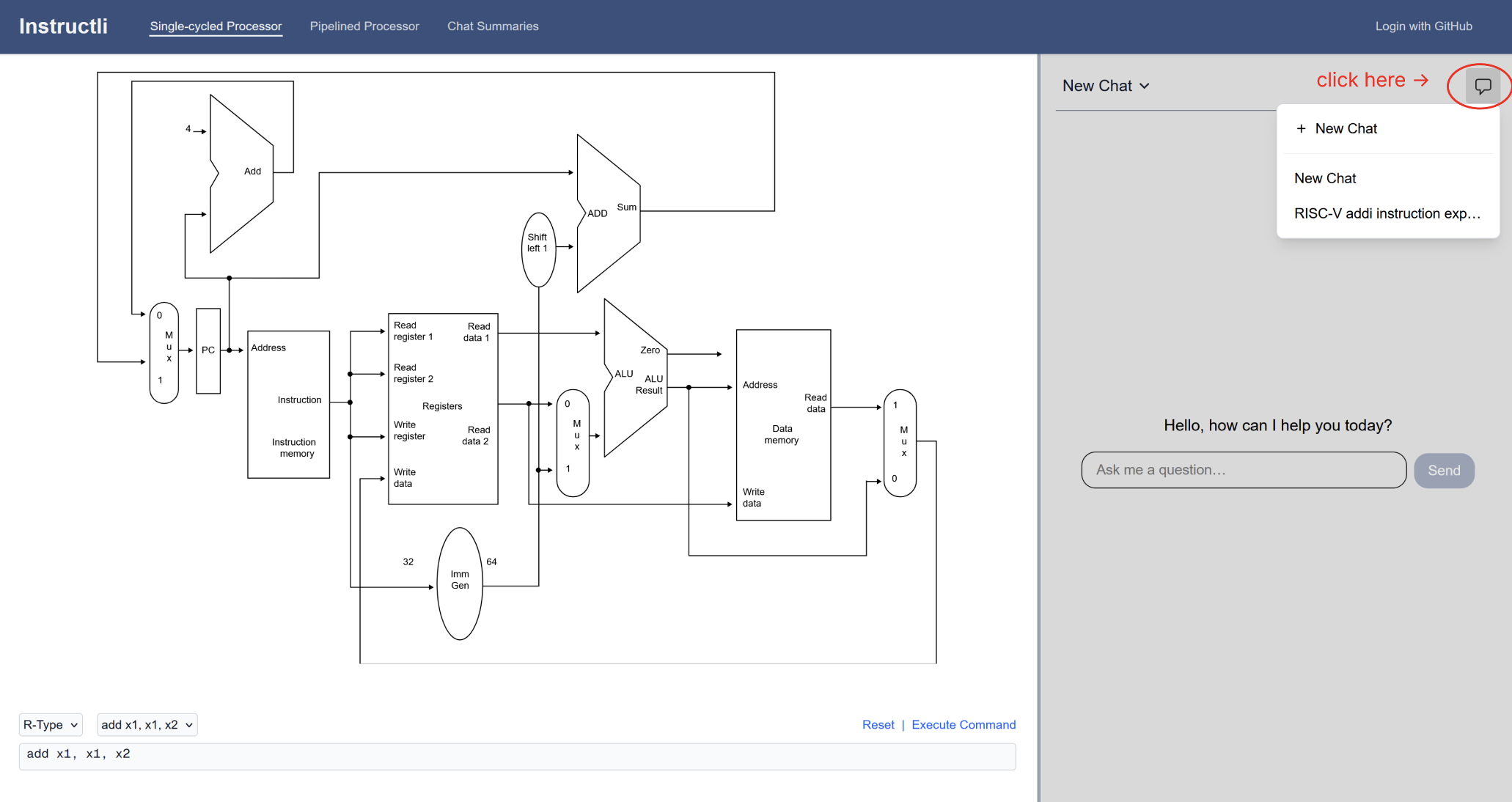
Chat Summaries Page:
The chat summaries page will include summaries and entries of all the conversations you have chosen to save with the chatbot, along with a descriptive title and date. On the top-right, there are two icons: the left one brings up the chatbot and your history, allowing you to continue your conversation, and the right one (trash can) deletes the current summary entry.